Changing banking for good
Our values inform the way we do business, show up for our teams and engage with our customers. They’re the driving force behind our mission to revolutionize the financial industry.
Excellence
It’s how we show up and the caliber at which we perform, encouraging everyone around us to do the same.
Do the right thing
At the end of the day, this is who we are, how we engage with each other and what’s top of mind when serving our communities.
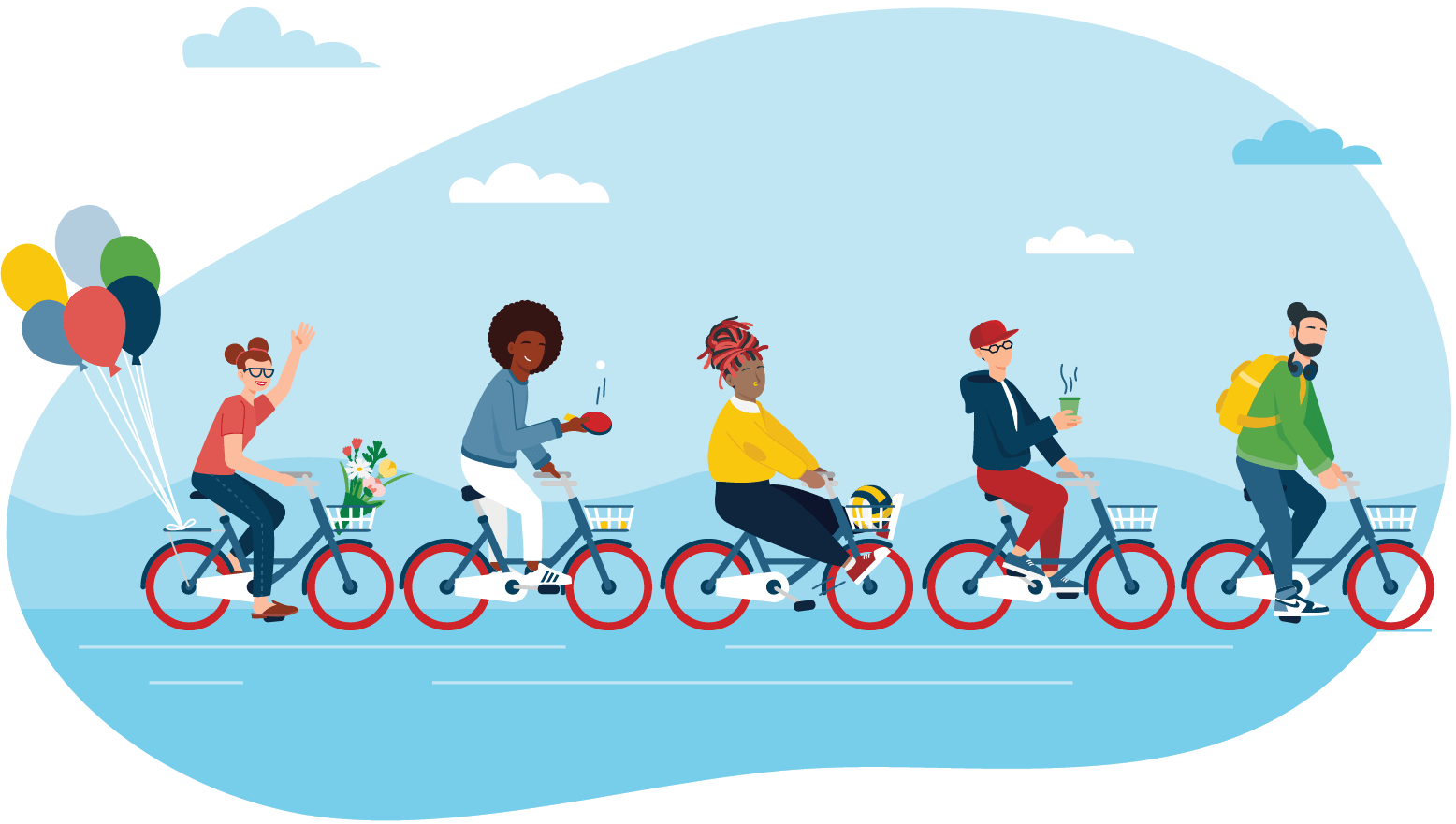
More than just a bank, more than just a career
We’re nimble enough to grow a bank of breakthrough ideas (no pun intended) and established enough to bring them to life. We’re excited about the work we do and wise enough to understand that our people need to be supported well to show up as their best selves.
Our commitment to doing good
It starts at work and extends to communities around us.
51.8K
Associates around the globe with diverse backgrounds and experiences
Associate Commitment
It takes only one person to make an impact, and if we want to change banking for good, we need different perspectives that represent the customers we innovate for and serve every day.
Learn About Our Commitments"The question we have to ask ourselves is ‘How do we get people all to the same starting line and then help them finish the race?'" Aleta Stampley, Sr. Director, External Affairs
Create the life you want.
Build the career you want.
Disruptive opportunity
Sparking innovation increasing opportunities
Our mission to change banking for good includes removing barriers to opportunity and creating pathways to success that enable vibrant futures for associates and communities alike.
Growth & development
Investing in you at every stage
Our associates are empowered to build lasting professional and social relationships, get immersive hands-on learning, and gain skills-based knowledge through: mentoring programs, targeted learning plans, competency-based development and educational assistance.
Innovation
Taking tech forward, together
Whether it’s getting in first with disruptive tech or building scalable solutions that last, Capital One really is all about innovation. By using technology and data analytics to take our industry to exciting new places, we keep our finger on the pulse of what’s new and next—and sometimes, not even thought of yet.
We’re big
on impact
Don’t just take it from us
Life at Capital One isn’t just about the passion for the job; it’s also about continuing to stretch yourself to learn and grow in new ways.

A welcoming space for all
We’re a global company that comes together as a tight knit team. Each of our locations has its own flair reflecting the local community, and no matter where we’re working, our spaces are welcoming to all.
We’re getting recognized

2025
Fortune 100 Best Companies to Work

2025
Gold Military Friendly Employer
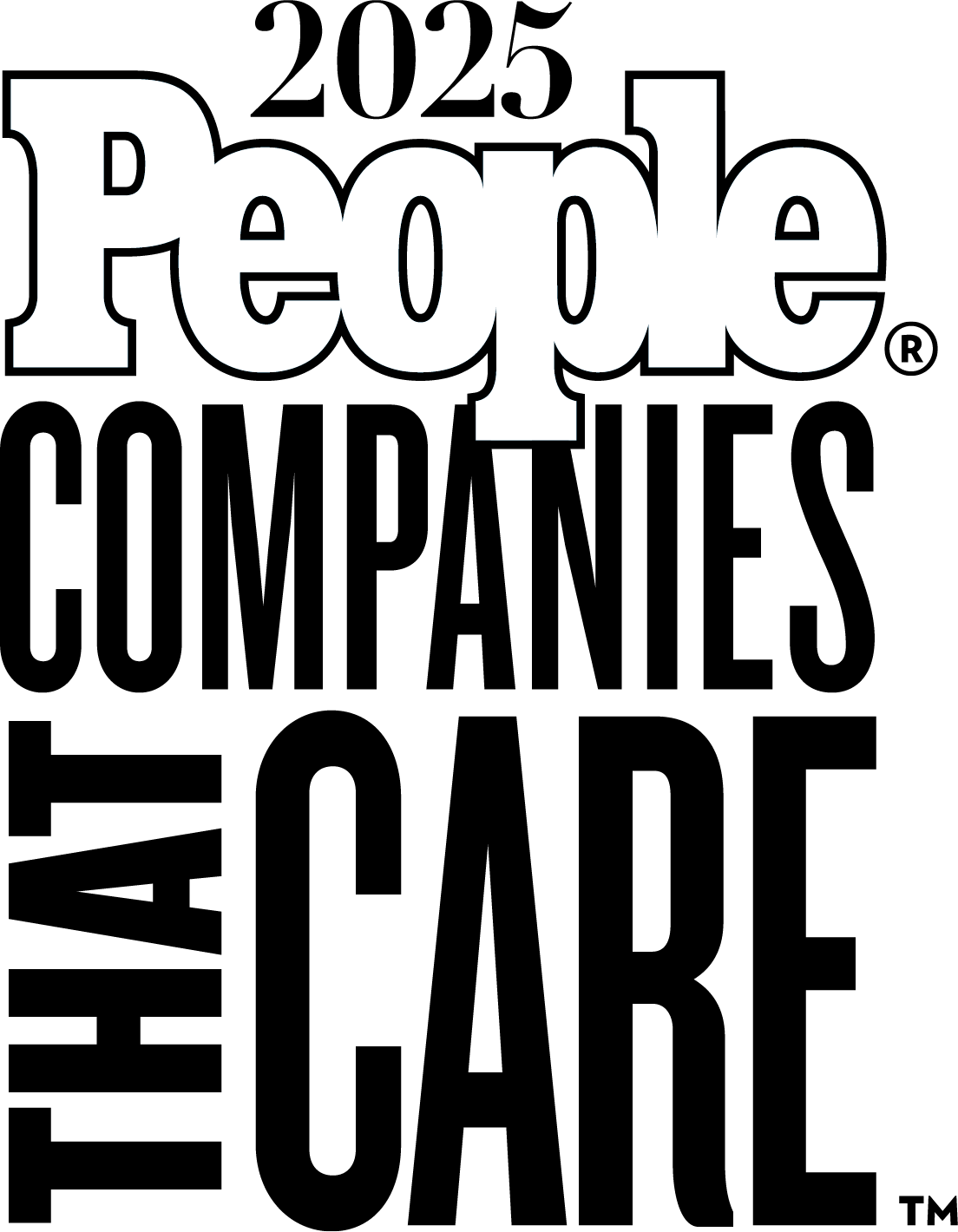
2025
People Companies That Care
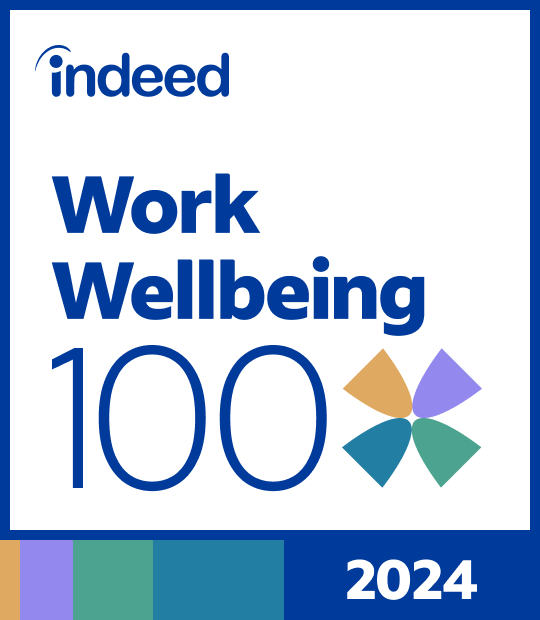
2024
Indeed Work Wellbeing 100
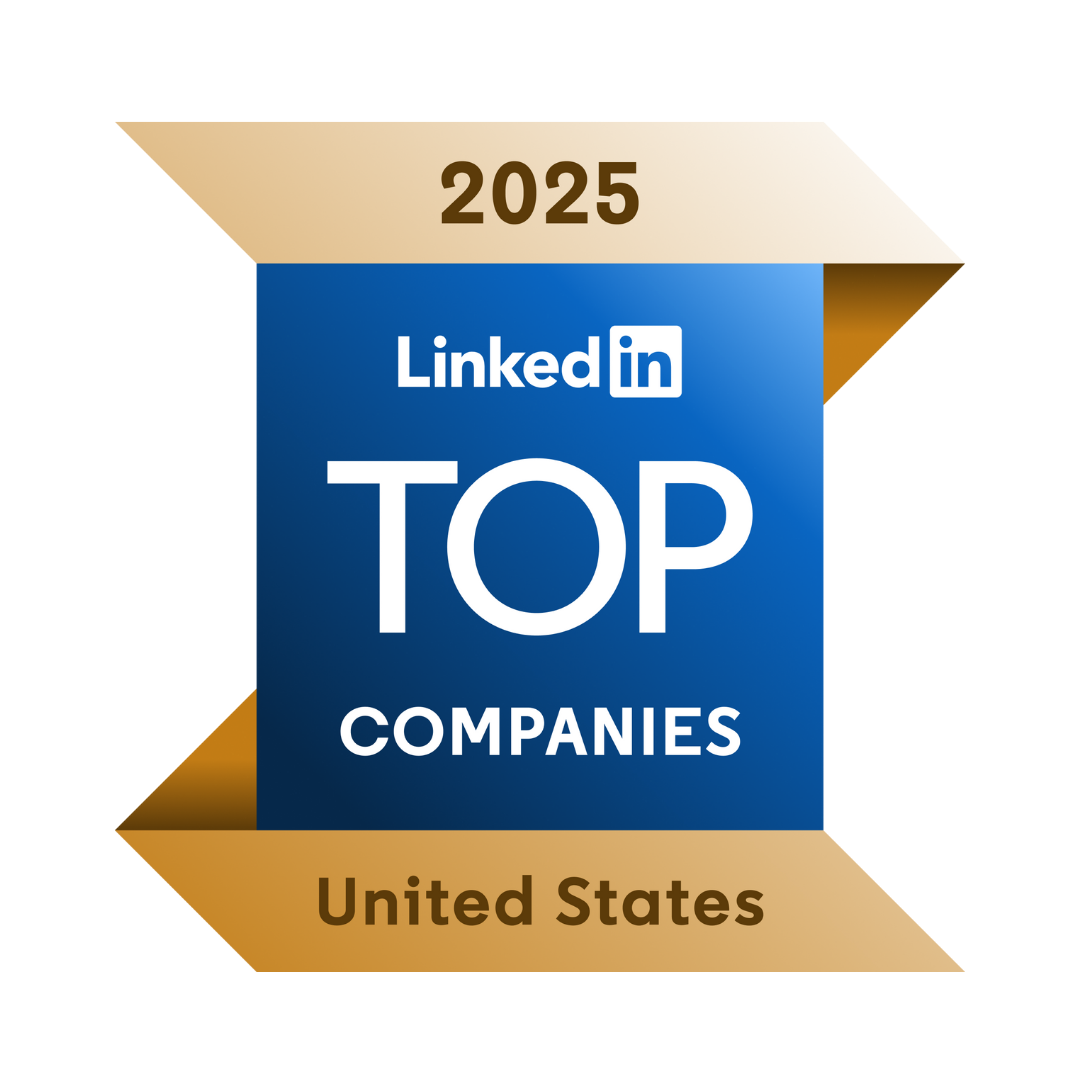
2025
LinkedIn Top Companies
Start your journey
We're excited about where it may take you! Begin your job search or connect with us about future opportunities.
Search by Team
We’re one big team divided by expertise – let’s find where yours is.
Try Job Finder
Find the right opportunity that reflects your personal interests and experience.





